HUBSPOT
AutoCapture by HubSpot: Automatic Event Tracking to Unlock Website Insights
HubSpot AutoCapture records every meaningful website click automatically. Turn verified events into actionable insights for marketing, sales, and service teams.
- Read time
- 5 min read
- Word count
- 1,008 words
- Date
- Sep 2, 2025
Summarize with AI
HubSpot AutoCapture is a powerful new tool that automatically tracks all meaningful clicks on your website without any manual setup. Every interaction is recorded as a raw event and can be reviewed in the Event Explorer to create verified events that are immediately usable across workflows, lead scoring, segmentation, reporting, and datasets. This ensures teams never miss critical website behavior and can act on accurate insights from day one. With historical data backfilled up to 90 days, AutoCapture helps marketing, sales, and service teams make smarter, data driven decisions and improve overall performance.
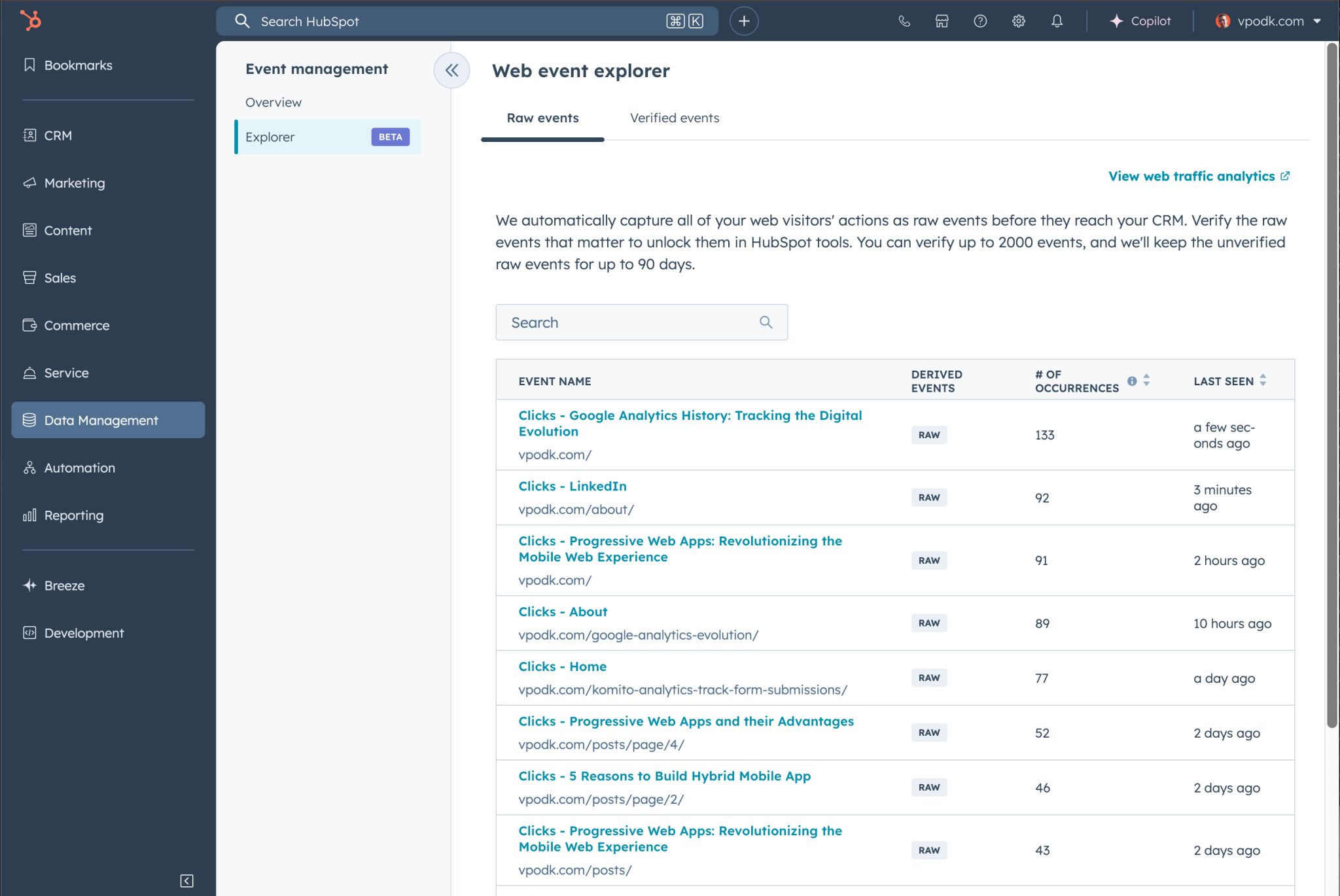
🌟 Non-members read here
Rethinking Customer Data
Recently at HubSpot, my team launched three major innovations: App Events, Object Property Snapshots, and AutoCapture. AutoCapture represents the most transformative change in how businesses capture and act on website interactions. It automatically records every meaningful click from the moment the HubSpot tracking code is installed.
Until now, teams had to guess which interactions to track or rely on manual setup that often caused mistakes. AutoCapture eliminates that uncertainty, giving comprehensive visibility into website behavior without technical hurdles. AutoCapture will be (or was, depending on when you read this post) introduced at INBOUND 2025, and its real value is in everyday use, empowering teams to make data-driven decisions based on complete interaction data.
Why AutoCapture Matters
Modern website visitors arrive highly informed and closer to conversion than ever, making every click critical. Missing interactions can obscure insights into intent and engagement. AutoCapture ensures every meaningful action is logged, giving teams a complete picture of visitor behavior from day one so they can make smarter decisions.
The benefits extend across marketing, sales, and service teams. Verified events improve lead scoring, segmentation, and campaign targeting, while also powering accurate reporting and reliable workflow triggers. By capturing consistent and comprehensive data, AutoCapture helps teams act quickly and confidently on real user behavior.
How AutoCapture Works
AutoCapture automatically records clicks on buttons, links, menus, and other interactive elements across your website while filtering out irrelevant interactions like blank spaces or static text. Each raw event includes details such as element names, page paths, CSS selectors, occurrence counts, and last-seen dates, giving teams full context for evaluation.
Teams can review raw events in the Event Explorer and convert the most important interactions into verified events using the visualizer. Verified events integrate immediately across HubSpot tools including workflows, contact timelines, lead scoring, segmentation, reporting, datasets, and journeys, with historical data backfilled up to 90 days or 50,000 recent occurrences.
Note: To reduce repeated activity, AutoCapture records each unique element click only once, even if a visitor clicks the same element several times in a row.
Availability and Next Steps
AutoCapture is currently in private beta for Enterprise customers, allowing early adopters to explore the feature while the team gathers feedback and refines its capabilities. Even in beta, verified events are immediately usable, giving access to historical data and integrated insights across HubSpot tools.
Introduced at INBOUND 2025 alongside App Events and Object Property Snapshots, AutoCapture’s value is in everyday usability. By simplifying data collection, verification, and activation, it sets a new standard for website event tracking, ensuring every meaningful click is captured and actionable.
Learn more: AutoCapture Website Events Knowledge Base
Tech Stuff for Curious Nerds
All clicks on your website are logged by AutoCapture, even for elements with unusual CSS or complex HTML structures, but these elements can be harder to verify later in the Event Explorer visualizer. Elements with non-alphanumeric characters in CSS class names, very long CSS selectors, or hidden and expandable structures may need extra attention to ensure they are tracked correctly. Examples below show elements that may need closer review:
Special characters in CSS class names
Certain CSS class names include special characters like !, :, /, or @ for utility purposes.
<button class="bg-red-500 hover:bg-red-700 focus:ring-2 !important">
Button with ! and : modifiers
</button>
<a class="text-blue-600/75 hover:text-blue-800/90" href="./">
Link with : and / modifiers
</a>
Emojis in CSS class names
Certain class names incorporate emoji symbols to add emphasis or make elements stand out.
<button class="cl-footerActionLink 🔒️ cl-internal-button">
Button with Emoji 🔒️
</button>
<a class="cl-footerActionLink 🤪 Emoji-🤬" href="./">Link with Emoji 🤪</a>
Very long CSS selectors
Selectors that are very long, over 512 characters, can be tricky to handle. They may require extra attention to verify correctly in Event Explorer.
Hidden or expandable elements
Elements inside accordions, dialogs, and custom dropdowns are hidden by default and become visible only when a user interacts with them.
Expandable Section 1
Lorem ipsum dolor sit amet, consectetur adipiscing elit. Suspendisse suscipit aliquet mauris, mattis porttitor turpis ultricies ut. Nam interdum scelerisque commodo. Ut ante felis, lacinia venenatis cursus sit amet, dictum id nulla. Curabitur lacinia justo elit. Integer augue purus, iaculis at imperdiet sed, suscipit vitae ligula. Duis interdum augue quis odio lacinia egestas. Sed elit odio, varius quis ullamcorper eget, egestas ut enim. Donec quis tempus turpis, sit amet tincidunt felis. Donec egestas orci et nisi sollicitudin, nec ornare odio consequat. Hidden Link 1
Expandable Section 2
Nam sit amet felis ut enim vehicula auctor in vitae dui. In efficitur, lorem a hendrerit blandit, purus enim tempor enim, in posuere tortor nunc sed purus. Vivamus gravida elit eu augue porta efficitur. Vivamus et ex at est ultrices ultricies eu sit amet sem. Donec tempor convallis lorem, at placerat metus. Aliquam erat volutpat. Suspendisse vehicula nisl eu feugiat cursus. Nullam blandit purus a sem rutrum, fermentum mattis turpis iaculis. Donec vestibulum dapibus lacus. Fusce pellentesque mauris nisi, ut egestas erat egestas non. Hidden Link 2
Ideal Elements for AutoCapture
Elements with static ID attributes are the easiest to track and verify, making them ideal for consistent event capture.
<button id="static-id-button">Button with static ID attribute</button>
<a id="static-id-link" href="./">Link with static ID attribute</a>
Debugging
To see what exactly AutoCapture records, open your browser’s developer console, go to the Network tab, filter for (demystified) “__ptc”, select a request, and open the Payload section:
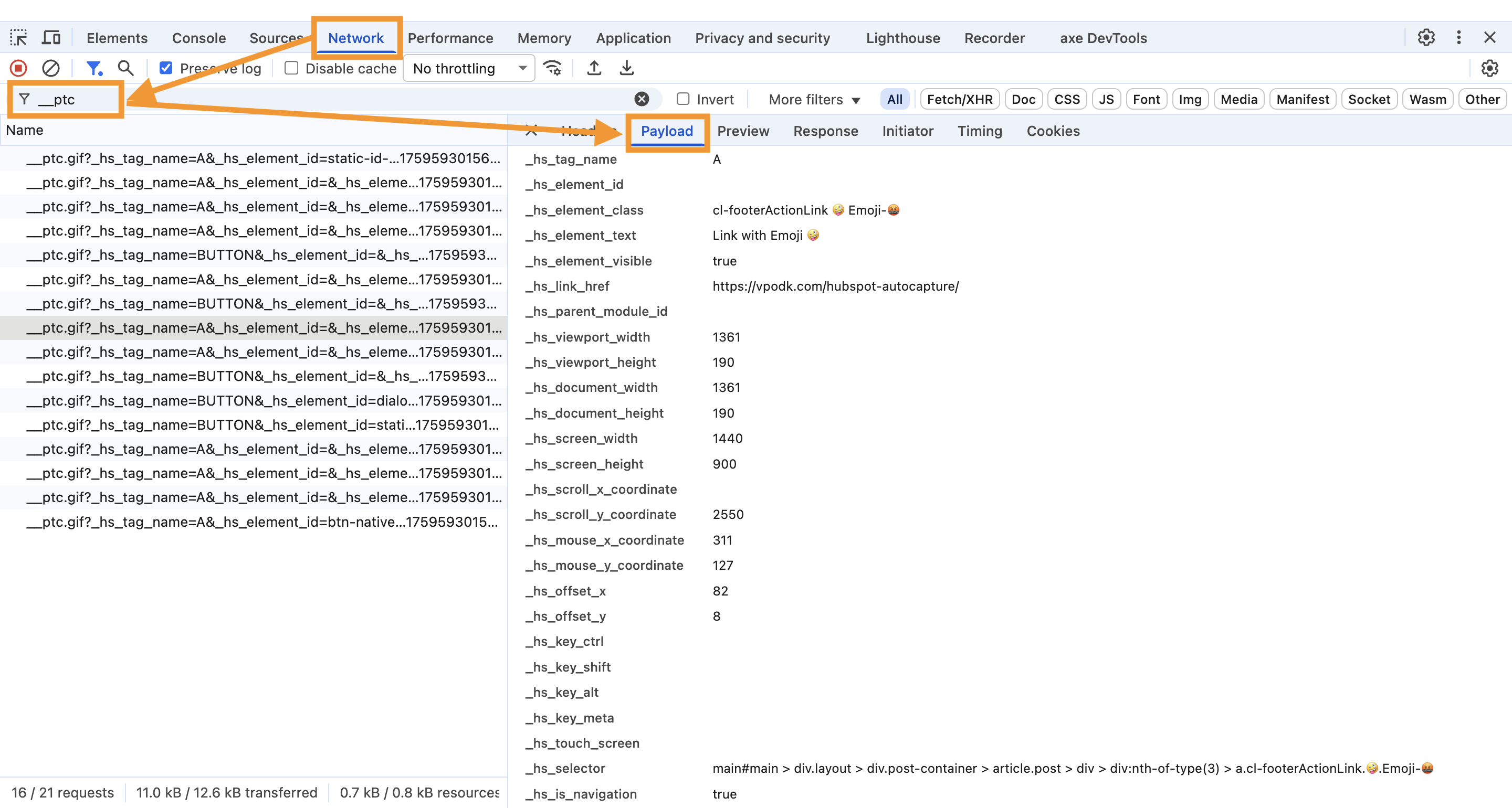
Final Thoughts
I hope this overview clarifies how AutoCapture works and why it can be so useful for understanding website interactions. Whether you are analyzing visitor behavior, optimizing workflows, or improving reporting, AutoCapture gives you a clear and reliable view of real user actions. I hope this guide helps teams get started and inspires new ways to make data-driven decisions.